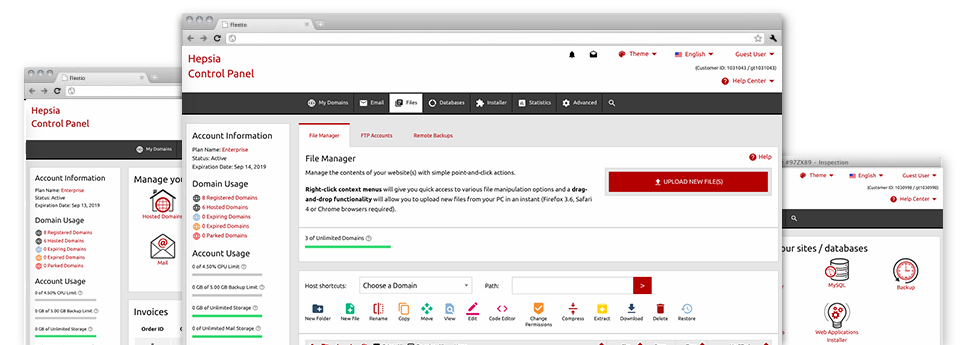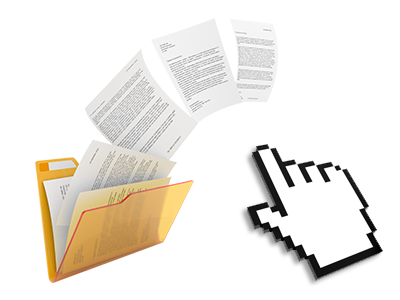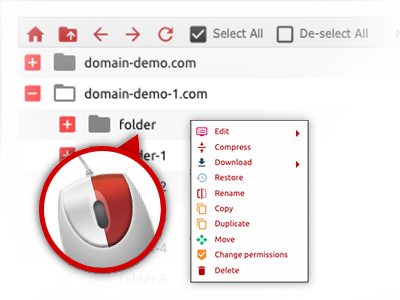When using the Zendorff Control Panel, you’ll get access to our feature–rich File Manager. It will allow you to speedily control all of your websites with no need to resort to an FTP client. You can publish files through a secure connection by dragging them into the browser. In addition, you can instantly archive and unarchive files and directories, create password–protected areas, adjust data file permissions and much more. Have a look at the functions built into our File Manager.
Drag ’n’ drop file upload options
Transfer files to your web pages with ease
The File Manager in your Control Panel features a rapid, drag’n’drop capability that will let you transfer files between your PC and your website hosting account with no need to apply an FTP tool. You can drag files from your PC and drop them in your Control Panel with a click of the mouse through a risk–free SSL connection.
The drag & drop characteristic is integrated into the Control Panel, which means you don’t have to deploy any third party software pack to apply it. It will also work on all major Operating Systems, so all you should do to use it is log into your File Manager.
Right–click context menus
Handle all of your with a click
A large number of File Managers list all the actions that you can conduct with a file or folder on the top of the webpage. We believe that the latter is just not properly arranged. Using the File Manager, you can get all file managing options when you right–click a file or directory. This option is also applicable for many different files/folders.
It is easy to rename, copy, move, download, edit, preview, archive, unarchive and delete every file or folder you choose with just a mouse–click.
Archive/Unarchive files
Archive or extract archive files in seconds
Compared to the majority of file management interfaces as well as FTP clients, the Zendorff Control Panel boasts a way to archive/unarchive files much more quickly. It is really user–friendly. To get a directory reduced to a lightweight size, simply select it and click on the Compress button. To open up the items in an archived folder inside your web hosting account, pick it and click on the Extract button. The File Manager uses a range of file extensions, such as .ZIP, .RAR and .TAR.GZ.
Integrated file editors
No third party programs are necessary
We have included a pair of file editors in the Control Panel to assist you to make quick and simple alterations to your files without having to employ any third–party apps. With the File Manager there is also a WYSIWYG editor that can assist you monitor all the changes that you create instantly, a code editor that has syntax highlighting for your personal .JS or .PHP files, as well as a plain text editor for more expert customers. Any changes you create and keep will be shown right away online.
You have access to the file editors using the buttons near the top of the file table or by right–clicking any file/folder.
A logical folder structure
All your files structured inside a convenient–to–use manner
When you are in charge of a range of websites concurrently, it is essential that you have every little thing arranged. With some other File Managers, editing a lot of web sites within the same website hosting account is extremely challenging. Using our File Manager, you’ll see that it is actually pretty simple. Every single web site does have its own directory, which you’ll straight away identify, and all the files associated with the given web site are situated there.
And then to make everything even easier, you will find a drop–down menu from where it’s easy to choose on exactly which host you would like to work within the File Manager. Our intelligent system will lead you there within seconds.
A user–friendly interface
Command your data with simply a mouse–click
The Zendorff File Manager has been made in such a manner to make you feel just like using the file explorer on your PC. It functions a way to drag your files and to drop them inside a desired area and shows all of the readily available modification options after clicking the right mouse button. Furthermore, the tool contains an internal file preview solution and other file editors that will help modify your files live straight from your Control Panel.
Furthermore, we’ve enclosed a number of file management posts and how–to instructional videos to enable you quickly find out how to make use of the tool.
Work with multiple files
Transform an array of files concurrently
It is easy to work with a lot of files at the same time using the multi–selection ability of the Zendorff File Manager. What you need to do is actually hold down the Control key and click on the files or folders you want to choose. In order to choose a number of files/folders in a row at the same time, pick the first file/folder, hold down the Shift key after which choose the final file or folder within the selection.
For people with picked the wanted files/folders, you can drag them to a different place, or employ different actions to them using the right–click context menu as well as the buttons near the top of the file table.
1–click password protection options
The ultimate way to take care of your data
Password protection is the best way for you to constrain the admittance to a specific section of your website that you don’t wish to be noticeable to every one. For instance, this might be a secure members’ place or even an area with copyrighted data that you want just particular customers to view.
From your File Manager you’re able to password–secure your web site or possibly a particular folder inside with only a mouse–click. Simply right–click a folder, pick Password Protection and select the username as well as security password. You do not have to manage .htaccess files or create any extra adjustments. From now on, only the site visitors who have your login name and security password will be able to access your site.