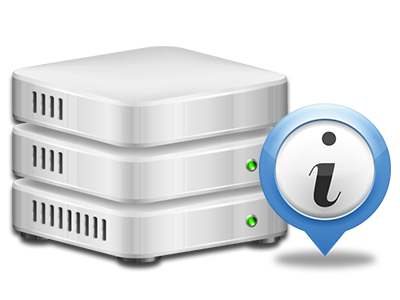Web Stats Manager
All the statistics that you’ll require in 1 location
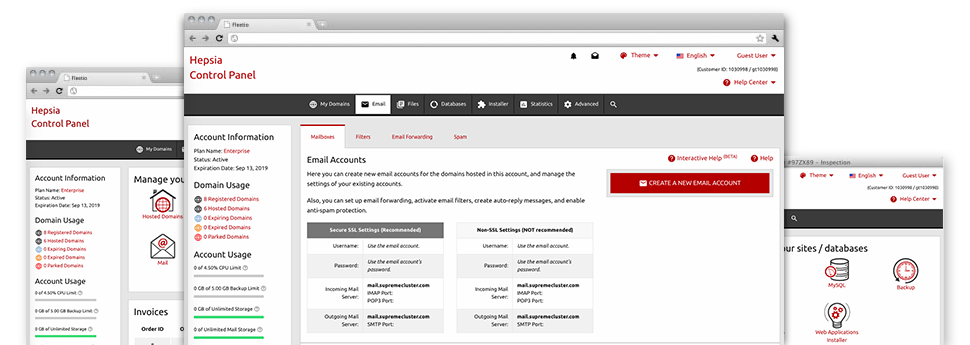
Through the Zendorff Control Panel, you’ll get realtime access to the resources employed by your websites and also the website traffic that is generated from your visitors. The details are visualized in a simple graphical interface, on a daily, per–week and per–month basis. In addition, you can get detailed information regarding our platform including the physical IP address of the server, the Operating System, the currently used editions of PHP and MySQL and much more.
Server Data
Check out information about your web server
If you need to check what is the present release of PHP or MySQL as well as the OS of the web server where your hosting account is located, proceed to the Server Specifics section of your Control Panel. There you will also find info about the installed Perl modules, the inbound and outbound email servers, along with the real IP address your hosting server.
You can find the hosting server details board in the Stats area of the Zendorff Control Panel.
Access & Error Reports
Immediately track down any web site overall performance issues
The Access and Error Logs report data about the web server, consisting of details of server access plus the types of problems detected in the course of web server operation. You can get both forms of info about the general performance of your websites from the Web Stats Manager part of your Control Panel.
The access log records all of the text files, image files, movie files, etc. that people have sought after to view on your web site, while the error log reports all of the alerts and issues that the host has experienced ever since the log file was created.
Web Traffic Reports
The ideal way to keep tabs on visitors’ flow
When you run an effective web site, it is imperative that you know a lot about website visitors – how many unique visits your site draws, exactly how many visitors go back to your web site, precisely what key words people have used to come across your web site, etcetera. Within the Web Stats Manager area of your Control Panel, you’ll notice 2 traffic stats tools – Webalizer and Awstats that will assist you to get every piece of information you need.
The applications involve no setup. When your web site is online, they will start obtaining details with no effort on your part.
CPU Statistics
Keep tabs on your web sites’ CPU load
The web server’s CPU is critical for the connection between your web site and its website visitors. The more complicated and resource–absorbing your websites are, the more hosting server resources and server operation time will be needed for them to function.
From the CPU stats section of the Control Panel, it will be possible to check the use of CPU resources produced by all of your web sites. This can let you take prompt actions and optimize your websites in case the CPU utilization limit has been reached. You will find all–inclusive CPU statistics for every day and month or for an entire year.